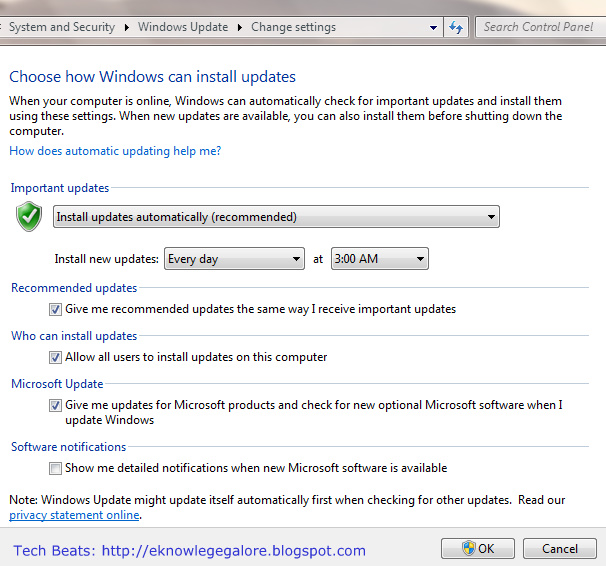Hey Friends, so lets get started with the Series. This is the first post in the series of posts for Speed up your Windows 7 PC. For more details on the series, visit this link.
1. Make sure your hard disk drive is sufficient
To check which one of all your drives is the system drive do the following:
- Press windows + R
- Write %systemdrive% and press OK
The one that is your system drive will open up!
Windows shows a very nice Blue and Red color below the drive in My Computer to let you know the occupied and free space. Just make sure you don't run into the red line to keep the performance to its best. In case you are running into it frequently, then its time to increase your hard-disk!
2. Make sure your RAM is sufficient
Windows 7 is much lighter and requires very less RAM as compared to Windows Vista. But still, in any case when you add up some RAM to your machine its always gonna benefit. Also, In case you are a gamer, developer, designer or a person who uses the machine to its most resources, or uses heavy softwares like Flash or other Adobe products or say Eclipse or Visual Studio, then this step is a sure shot benefit to you!
3. If you are a gamer, you need a good graphics card
Now in case you are a gamer, then the first thing you need is a good Graphics Card. It's the graphics card that can help you get speed and allow all animation and transition freely without freezing. And obviously, that is a very important thing when you are playing a game!
It may also help you in case you are using heavy applications, but till what extent, I don't have idea about that.
4. Cleanup your desktop
Well, this is from my personal experience, a couple of times. I had my complete Desktop full with files. And it was taking long, so long that I was literally fed up! What I did was made a folder called From Desktop in some other drive, and copied all those files in there and BINGO! My machine gained speed like anything.
So to learn more, I searched and found the following thing:
Whenever Windows starts, all the files on the Desktop use up the operating memory of our computer. Now in case these files are some shortcuts, then still Ok, but consider a case wherein your desktop is full of those?? or a case where in you have put up really heavy files on your computer? Then in that case, a lot of your operating memory will be in use, and that too unnecessarily.
To make a long story short, try not to load up your desktop.. instead put your files in some other location like say My Documents.
5. Automate Windows Update
Microsoft send many updates on regular intervals, which mainly include Security Checks, Quick fixes for some errors or performance improvements. There was even an update for windows 7, which included a major performance gain. So friends, please keep the windows update automatic, as such, its in our own benefit.
Hope this helps!