Worried about tracking of your web activity? There are always pros and cons of technology advancements. In the era of internet you can do shopping, banking, reading, downloading and much more with the few mouse clicks.
But, be aware you are monitored! Your each and every move on the web might be being tracked by third party websites. It's not possible to be truly anonymous online, but most of today's browsers allow you to be "incognito". This is called Private Browsing - where your browser won't allow cookies, stop keeping browsing history and will clear the cache files. In consequence,anyone else using your PC won't have clue about what you did over the internet! Sounds good, doesn't it?
Of course, there are many other ways your movements are being tracked. Browser doesn't cover all the tracks. However, if you are shopping from a public computers or doing something else you don't wish others to know about then Private Browsing mode will suffice your need to cover tracks.
Here's how you can enable Private Browsing mode in different browsers -
- Google Chrome
- Mozilla Firefox
- Safari
- Internet Explorer
Google Chrome
Chrome's private browsing mode known as "Incognito". It can be found under Settings menu (Shortcut key - ctrl + shift + N) on Windows, or in File menu on Mac OS X. The resulting window will look like the following image.
 |
| Google Chrome - Private Browsing |
Mozilla Firefox
Firefox's names its private browsing settings as "Private Browsing". It can be found under Tools menu (Shortcut key - ctrl + shift + P) on Windows. Firefox will hide all the active tabs and windows on enabling the private browsing. Once you are done with the private browsing session, the windows and tabs you opened will be restored.
 |
| Firefox - Private Browsing |
Safari
Apple's safari browser also uses the term "Private Browsing", which you will find under the Safari menu on Mac OS X or under the Edit menu on Windows. Unlike other browsers safari doesn't gives you a clear indication about Private Browsing.
Note : Some versions of Safari for Mac OS X keep record of pages you visit in the Directory Services cache - even in the Private Browsing Mode.
Microsoft introduced the feature "InPrivate Mode" in Internet Explorer 8. To enable it, just press ctrl + shift + P or click InPrivate Browing option under the Tools menu.
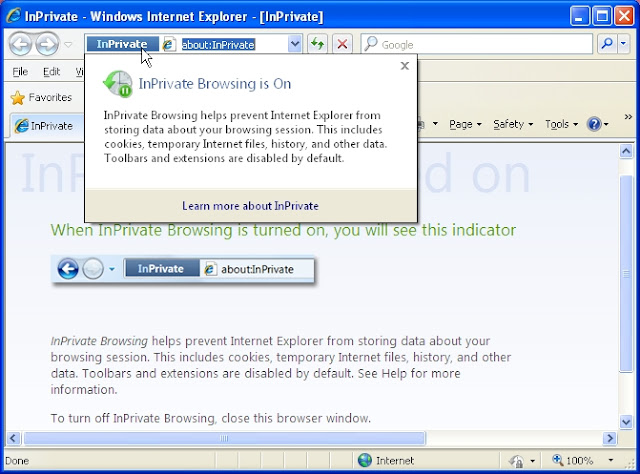 |
| Internet Explorer - Private Browsing |
