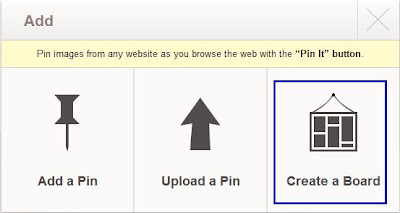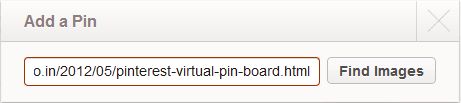In the previous post, you just saw how interesting Pinterest is.
Now, lets look at how to use Pinterest.
Lets start with the first step, i.e. Create a Pin Board in Pinterest.
A Pin Board is something like a topic on which we share that topic related things. Lets call it a set of pins. Also, the number of pins that can be added to a Pin Board is unlimited!!
Next step, after creating the pin board, is adding pins to the pin board, or sharing some things, that need to be there on that particular pin board.
Hope you guys enjoyed the post!
Some more to come in this series.. Await and enjoy Pinterest till then!
Happy Pinteresting!
Now, lets look at how to use Pinterest.
Lets start with the first step, i.e. Create a Pin Board in Pinterest.
A Pin Board is something like a topic on which we share that topic related things. Lets call it a set of pins. Also, the number of pins that can be added to a Pin Board is unlimited!!
Create a Virtual Pin Board:
- Login to your account. This is how your home screen looks like. Click Add.
- On clicking Add, the new Add screen appears. Select Create a Board.
- Next, you need to fill in some details of what the Pin Board is all about, so that its easy for you to manage, as well as others to know and follow that board.
- Once you have done that, the pin board is ready to be used.
Add Pins to the Pin Board:
- Well, this is very easy. Just as we saw above, After logging in to your account, click on the Add button in the upper right corner.
- Next, Select the Add a Pin option in the Add Window.
- Next, Add the URL which you want to add to the PinBoard, and click on Find Images as below.
- Finally, make the necessary selections, Select the image to be displayed for the Pin, the PinBoard where you want to pin the article/link and a short description of your pin as below.
- And that's how it is seen from your profile!
- And from the perspective of some other person following your Pinboard, that's how it is visible to him/her.
Hope you guys enjoyed the post!
Some more to come in this series.. Await and enjoy Pinterest till then!
Happy Pinteresting!