Google Chrome Sync saves all your bookmarks, tabs, history, and other browser preferences to your Google account when you sign-in with your Google credentials in to the Chrome browser. You can then load the same settings, bookmarks and everything you synced with Chrome on other computer and devices.
It might happen that you've saved some bookmarks at your office and you need the same at home. Before the Sync option available, I used to store important bookmarks in a draft mail on my Gmail account for access anywhere purpose!
But now, you can easily sync and save bookmarks, extensions, apps, theme, and browser preferences to your Google Account so that they are available no matter what computer or device you’re using. That way, you can have the same web experience everywhere.
Check this introductory video by +Google Chrome.
Steps to Setup Sync in Chrome:
 |
| Step 1: Open "Options" window |
 |
| Step 2: Open "Personal Stuff" tab and click "Set up sync" |
 |
| Step 3: Sign in using your gmail credentials |
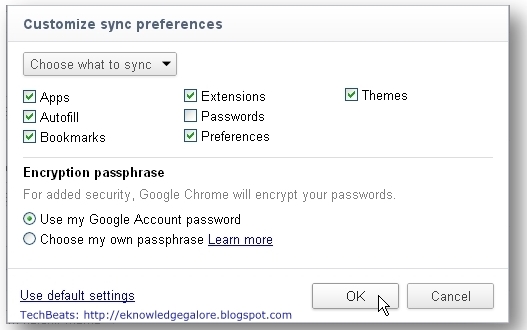 |
| Step 4: Choose what to sync and click "OK" |
Caution: Refrain to use this option on public computers.