CCleaner, one of the best available tool, automatically removes all unwanted temporary internet files from you computer. This way you could reclaim some hard-disk space by clearing out all those scrap using CCleaner tool. It also offers Registry Cleaner and Software Uninstaller and some more advanced features like secure file deletion etc.
Lets get a closer look at CCleaner.
1. Cleaner Tab [Home Screen]
The cleaner tab allows you to choose the options on which you wish to perform automatic cleaning operations. The windows tab under the Cleaner tab lists all of the built-in softwares and tools in the Windows. While Applications tab allows you to select options for third party tools or softwares like Google Chrome, Mozilla Firefox, etc.
Once you are done with the selection options. Hit Run Cleaner button to start cleaning your computer. You will presented a Summary Results when CCleaner completes the cleaning operation.
Have you seen, it reclaimed 18 MB by removing those temporary junk files from my computer?
2. Registry Tab
Registry cleaner removes unused and old entries, including File Extensions, ActiveX Controls, Class IDs, ProgIDs, Uninstallers, Shared DLLs, Fonts, Help Files, Application Paths, Icons, Invalid Shortcuts and more.
One of the best reason to use CCleaner is that it provides the drive wiper tool, too! Non technical people might not be aware with, secure file deletion, the process to permanently delete data. Now you will be thinking that it's damn easy, just do shift + delete but this will only free up the space from hard disk without moving the file to recycle bin! It means there are some way to recover those files. Many recovery softwares are freely available on internet that can recover your deleted files.
Now consider an instance that you want to sell out your old PC. You've stored a word file that contains all your bank a/c numbers & passwords. You delete that file using shift + delete command, though it is possible to recover that file and your personal data is vulnerable now!
CCleaner provides 4 type of techniques to securely wipe your hard disk. Drive wiping may take several minutes to hours to perform wiping out a disk, based on your disk size and technique you select from CCleaner.
Above all, it's free!
Download CCleaner: http://download.cnet.com/ccleaner/
See also:
Lets get a closer look at CCleaner.
1. Cleaner Tab [Home Screen]
The cleaner tab allows you to choose the options on which you wish to perform automatic cleaning operations. The windows tab under the Cleaner tab lists all of the built-in softwares and tools in the Windows. While Applications tab allows you to select options for third party tools or softwares like Google Chrome, Mozilla Firefox, etc.
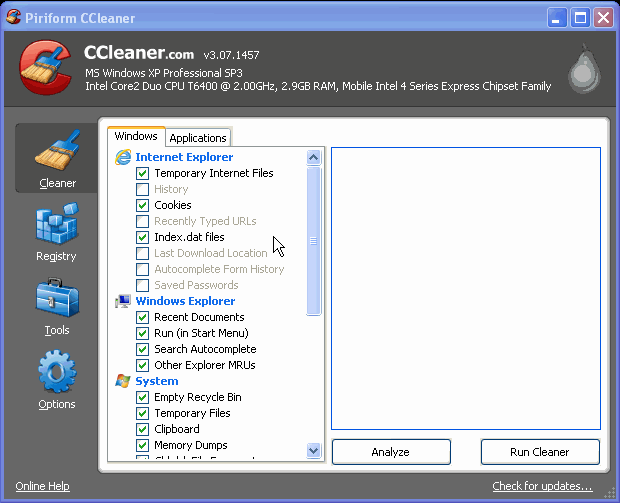 |
| CCleaner Home Screen |
Have you seen, it reclaimed 18 MB by removing those temporary junk files from my computer?
2. Registry Tab
Registry cleaner removes unused and old entries, including File Extensions, ActiveX Controls, Class IDs, ProgIDs, Uninstallers, Shared DLLs, Fonts, Help Files, Application Paths, Icons, Invalid Shortcuts and more.
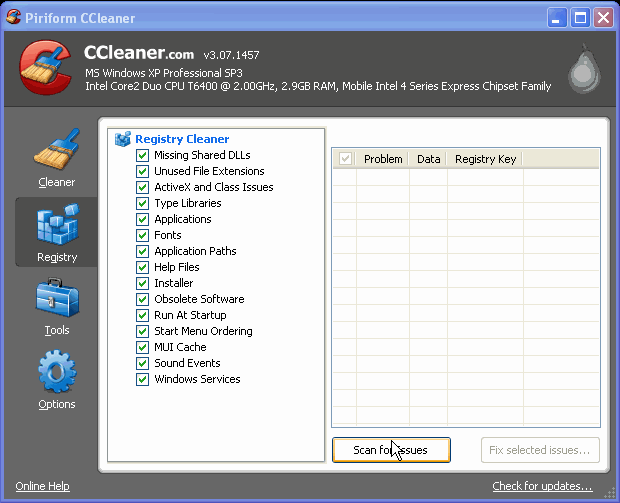 |
| CCleaner Registry Cleaner |
3. Drive Wiper under Tools Tab
Now consider an instance that you want to sell out your old PC. You've stored a word file that contains all your bank a/c numbers & passwords. You delete that file using shift + delete command, though it is possible to recover that file and your personal data is vulnerable now!
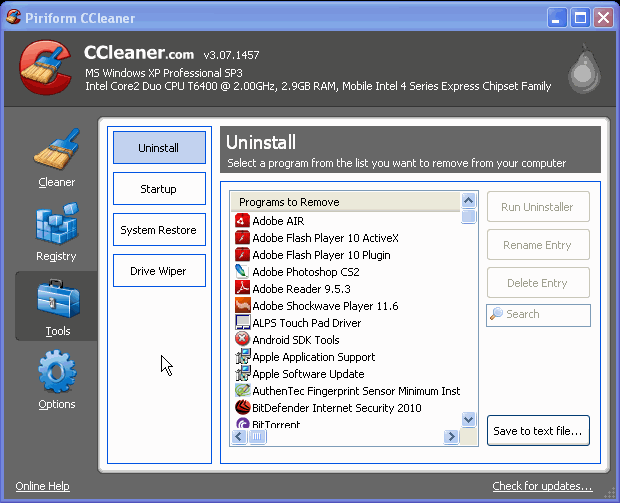 |
| CCleaner Drive Wiper Tool |
To prevent such malfunctioning to your hard disk you should wipe your hard disk's free space frequently. Drive wiper forces data to be overwritten to all supposedly blank areas of your disk, making any old information very difficult to recover.
CCleaner provides 4 type of techniques to securely wipe your hard disk. Drive wiping may take several minutes to hours to perform wiping out a disk, based on your disk size and technique you select from CCleaner.
Above all, it's free!
Download CCleaner: http://download.cnet.com/ccleaner/
See also: