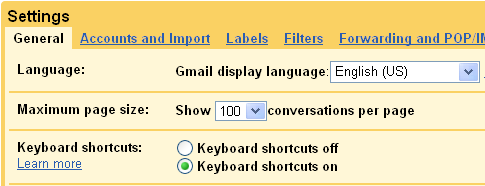Gmail can perform much like, a desktop software, provides bunch of keyboard shortcuts to save time. These small combination of keystrokes can be a real productivity booster and help you to avoid having to move your hand from keyboard to mouse as frequently. Here are some of the most useful and time saving keyboard shortcuts that helps to increase your efficiency when using Google mail.
Activating Gmail keyboard shortcuts
To turn on/off keyboard shortcuts, click the gear icon  from the top right corner and then click Mail Settings. Choose the option next to "Keyboard shortcuts" to turn them on. You can also enable shortcuts automatically by entering this URL http://mail.google.com/mail/?kbd=1 while you are logged-in in gmail.
from the top right corner and then click Mail Settings. Choose the option next to "Keyboard shortcuts" to turn them on. You can also enable shortcuts automatically by entering this URL http://mail.google.com/mail/?kbd=1 while you are logged-in in gmail.
Here, Gmail Keyboard shortcuts have been grouped by functionality, to clarify and distinguish them among different set of operations like navigation, selection, management and general.
Top level view navigation shortcuts
These combinations of keystrokes are used within a specific view such as inbox, all mail, sent mail, starred mail, contacts, and tasks. All combinations are case insensitive for e.g. g, i means press g(or G) and then press i(or I) will open up inbox view.
- g, i - open the inbox
- g, t - open the sent mail
- g, s - open all starred mail
- g, c - open contacts
- g, a - open all mail
- g, d - open drafts
- g, k - open tasks
Navigation shortcuts
These combinations of keystrokes can be used to navigate within conversations lists or views. The small black arrow on left side of conversation list shows your current position (focus) in the list.
- o or <enter> - Open selected conversation; black arrow indicates selection.
- <shift> + o or <shift> + <enter> - Open selected conversation in new window.
- u - Return to conversation list view from current opened conversation view
- j - Move down or Move to older conversation
- k - Move up or Move to newer conversation
- p - Read previous message within a conversation
- n - Read next message within a conversation
- r - Reply to the sender only. (only works when you've opened the message)
- <shift> + r - Reply to the sender from new window
- a - Reply to all. (only works when you've opened the message)
- <shift> + a - Open Reply to all in a new window. (only works when you've opened the message)
- f - Forward current conversation. (only works when you've opened the message)
- <shift> + f - Forward current conversation from new window.
- <ctrl> + s - Save a new or edited message in drafts. Cursor must be in text field to use this shortcut.
- [ - Archive the current conversation and move to the previous message.
- ] - Archive the current conversation and move to the next message.
Selection & Management shortcuts
These keystrokes combinations can be used in inbox or All Mail to quickly manage messages and conversations.
- x - select/deselect current message; it will put/remove a check in/from checkbox.
- s - puts/removes star to a selected message.
- . - opens/closes more options dropdown list
- e - Archive the current conversation and moves that message to All mail
- m - Mutes & Archives the conversation, and all future messages skip the Inbox unless sent or cc'd directly to you. Learn more.
- l - Open the Labels dropdown list to allow you to apply a label to the message.
- ! - Report spam.
- v - Moves the conversation from the inbox to a different label, Spam or Trash.
- # - Move the selected message to the Trash(Bin).
- *, a - Select all conversation from list.
- *, n - Deselect all conversation from list.
- *, r - Select read only conversations.
- *, u - Select only unread conversations.
- *, s - Select only starred conversations.
- *, t - Select only non starred conversations.
- <shift> + i - Mark selected message as read.
- <shift> + u - Mark selected message as unread.
Gmail general shortcuts
- c - Compose a new mail
- <shift> + c - Open compose a new mail in a separate window
- / - Puts your cursor in the search box.
- z - Undoes your previous action, if possible (works for actions with an 'undo' link).
- <Esc> - Removes the cursor from the current input field.
- <spacebar> - scroll down a page.
- <shift> + <spacebar> - scroll up a page.
Hope you like this article and utilize these shortcuts in your routine mail activity. Though this is not a thorough list of shortcuts, you can have complete gmail shortcuts list from Gmail Help Center.
The source behind this article is Gmail itself, just press <shift> + ?. I am pretty sure you'll utter only one word after pressing (?) key, wowww!
Don't forget to share this post.
Search keywords -
- Gmail keyboard shortcuts
- Keyboard shortcuts in Gmail