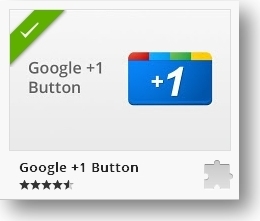As a newbie to Google+, you have added lots of people in various circles, you have also setup your fabulous profile with bragging rights, education, success story, etc. But what's next? Where to from here? Beside all these primary things, there are few creative ways to use in Google+.
Read later circle
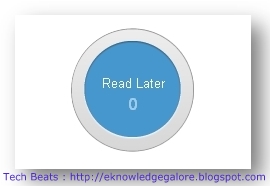
Gradually you find lots of folks over the Google+ who shares excellent posts that is of your interests. But as you add more and more people to your circles, your update stream will be start flooding with continuous updates. It could happen that you come across a nice post and don't want to loose your access to that post for reading it later. "Read Later" circle is the simplest solution for accessing the same posts later.
Set up a new empty circle named with "Read Later". Next time when you come across a post you’d like to look at later, share it with your "Read Later" circle, that's it. Check the "Read Later" circle to read the same post later at your convenience. You can delete the same when you don't need it anymore.
Disable Comments
For any reason, you want to post something without allowing anyone to make comment on the same? No problem. You can disable comments on your posts. Complete your post and share it with your desired circles. As soon as you do, you'll see a small triangle on the right hand side of the post pointing down side. Click it and select "Disable comments".
You can also edit, delete or lock the post from there. (Soon you will see a nice reason to use "Disable comments")
Disable re-sharing
Google+ has made sharing lot easier. You can choose people or circle to share with. But soon you may loose the control over the post you shared with the limited audience and the same post can be spread like a wildfire across the networks. For example, you've shared your picnic pics with your "Friends" but now they can share your pics publicly or within their circle! Your intention was only to share with your friends only but your friend may ruin your intention! Nevertheless, you can disable resharing of a certain post after posting it: Just click the arrow in the upper-right-hand corner of the post and then click "Lock this post". Now no one can re-share your post! (clap) (clap)
Facebook like "Questions"
Many times you want feed back from your friends or fans. Facebook provides "Questions" for the same while Google+ provides nothing for the same. But don't be sad, I've already given you a hint for that in disable comments section! What you need to do is just write your question and post it to your desired audience. As soon as you post the question, write question's answer/options as comments. Once you are complete with adding options in comments just set "Disable Comments" option and ask your friends to +1 the option.
See this image where firefox posted a question and asked its followers to +1 the option.
Google+ notification extension
Now, if you've decided to use the Google+ as your first choice of Social network then there is a cool chrome extension "Google+ Notifications" for you to view notifications of Google+ activity when signed in, anywhere you go on the web.
Whenever you have a new notification (for example, when someone adds you to a circle or shares a post with you), the extension button will turn red and show you how many updates are waiting for you. Once you click the button, a window will drop down showing you all of your most recent notifications. You can act on notifications right from the extension, whether you're replying to a comment or adding someone back to your circles. That way you can stay up-to-speed with your circles on Google+ no matter where you are on the web.
Google +1 Button extension
+1's can help your friends, contacts, and others on the web find the best stuff when they search. By installing the +1 extension, you can publicly +1 any page that you're visiting with one easy click. Once you do, look for the "Share on Google+" option to start a conversation. From there you can comment, choose a circle, and share.
You can manage your +1's in a new tab on your Google profile. You can show your +1's tab to the world, or keep it private and just use it to personally manage the ever-expanding record of things you love around the web.
That's it for now. If you've any tips to share please post them in comments below. Don’t forget to "+1" this post for me and make sure you share this with all your Google Plus newbie pals!
Search keywords -
- Read later circle
- Google+ tips and tricks
- Disable comments in google+
- Disable resharing in google+